Deploying to test
You can deploy any Version and any valid Description to your test environment.
Test environment deployments do not require Acronis approval.
Important
You cannot delete a test environment deployment.
Older test environment deployments are superceded by newer ones.
To deploy to your test environment
Click Add and select Deploy to test environment.
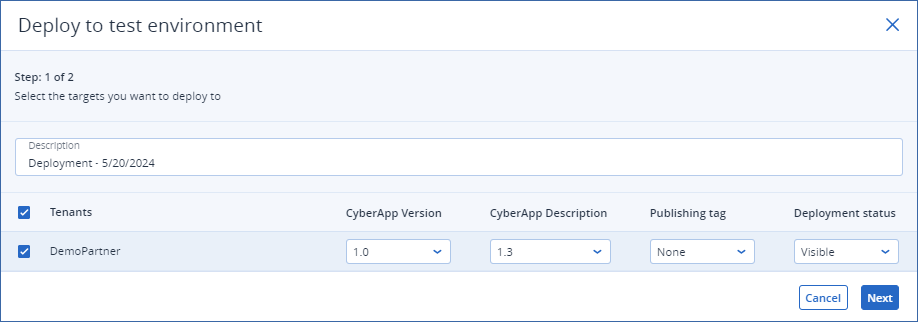
[Optional] In the Description field, enter a description of the test deployment.
Note
By default, a test deployment Description is set to “Deployment - (date)”
In the Tenants list, select the tenants you want to test the deployment.
For each selected tenant, select:
- CyberApp VersionAll of your Versions are available for test environment deployment, including Versions which are not Approved.
Note
Select No Version to only publish the CyberApp Description to the integration catalog.For more information, see Deploying to catalog only. - CyberApp DescriptionOnly valid Descriptions can be deployed.
Note
For more information on valid and invalid Descriptions, see Opening a Description - Publishing tagThis adds a text tag at the top left of the Application Catalog card.The options are:
None
New
Coming soon
Lighthouse
Note
For more information, see Catalog card.
- Deployment status
Visible
Hidden
Click Next.
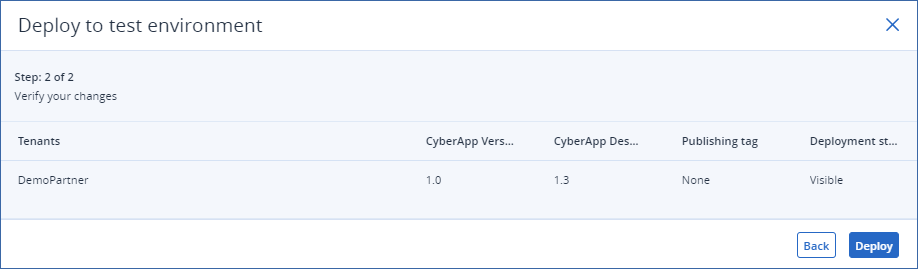
Review your test deployment settings.
[Optional] Click Back to return to step 3 and make changes.
Click Deploy.
New test deployment requests appear in the deployment list with an initial state of Ready for deployment.
Within a few moments, the state changes to Deploying. A few moments later, it changes again, to Deployed.
For state changes to show in your deployment list, you must refresh the list.
To do this, select a different tab (for example, CYBERAPP DESCRIPTIONS) and then select the DEPLOYMENT tab again.
Note
In the Description list, the deployed Description state changes to Deployed to test environment.
In the Version list, the deployed Version state will change to Deployed to test environment.