Creating a custom settings tab
Note
If the Version is in the Draft state, and you have the appropriate Vendor Portal account type, you can open and edit the Version.
Otherwise, you can only view the Version details.
For more information on Version states, see Version approval process.
To create a custom settings tab
[If required] Click Enable to enable the extension point.
Click
 to create a new custom settings tab.
to create a new custom settings tab.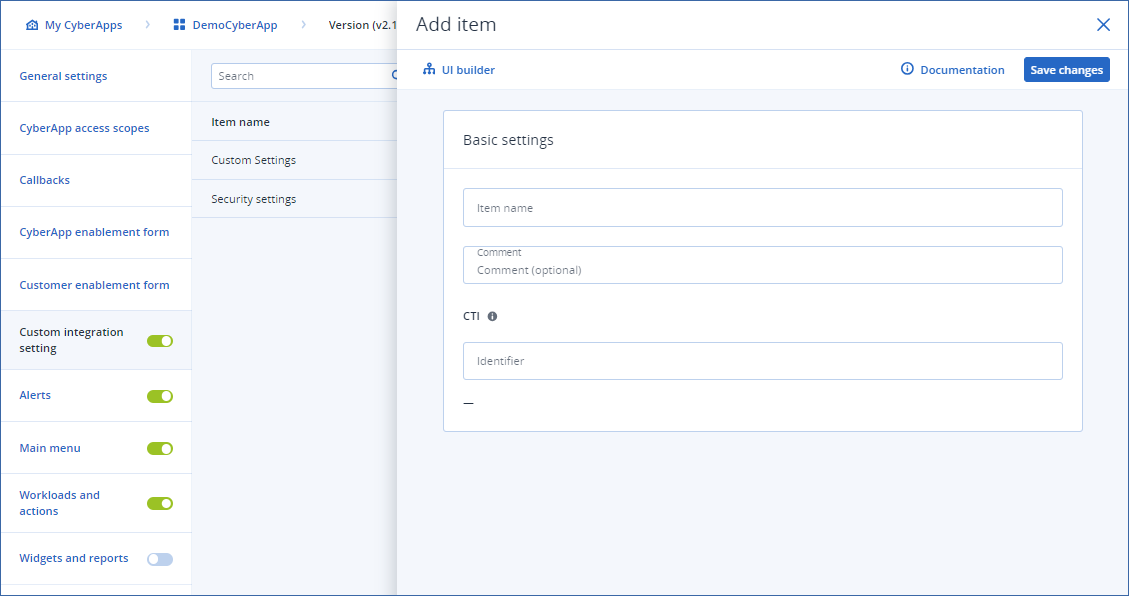
- Enter the custom settings tab label in the Item name field.The custom settings tab label is displayed in ALL CAPS in Acronis Cyber Platform.
- [Optional] Enter a Comment for the custom settings tab.This is for your reference only.
Specify a unique Identifier.
Note
For more information on CTI codes, see CTI.
- Click
 to create the custom settings tab UI.For more information, see the UI builder chapter.
to create the custom settings tab UI.For more information, see the UI builder chapter. Click Save changes.