Creating a CyberApp report
You can add one or more of your widgets to default Acronis reports in the management portal and/or the protection console. You can also create reports that only include your widgets.
Each option is a CyberApp report, and is created and managed in the CyberApp report list.
To create a CyberApp report
Open the report list.
[If required] Open the Version.
Select Widgets and reports from the menu.
Select the REPORTS tab.
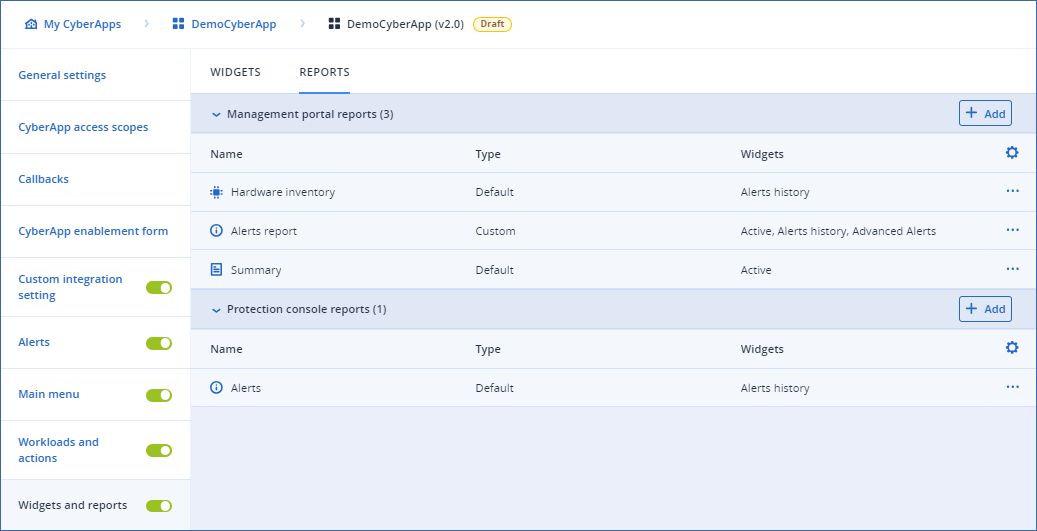
Choose the dashboard interface you want to create the new report for and click
 .
.- Select the report type.The selection of default reports is different for each dashboard interface.
Click Add.
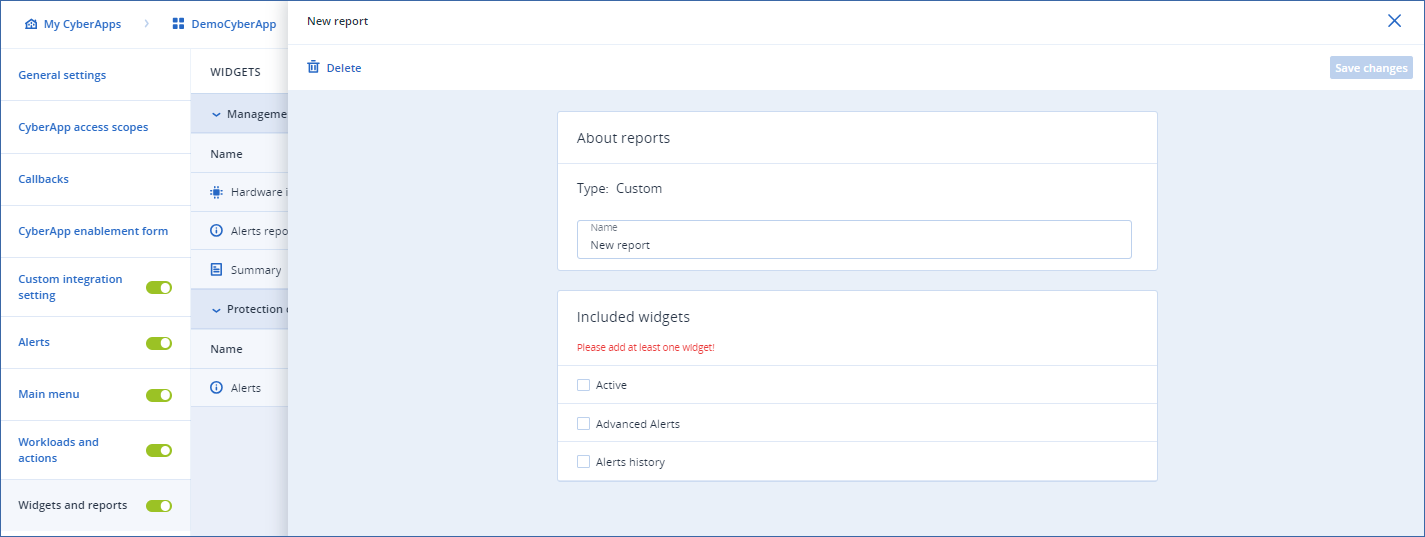
[For a completely new report] Enter the report name in the Name field.
In the Included widgets section, select the widgets you want to include in (or add to) the report.
Note
The widgets list includes only those widgets that can be displayed for the chosen dashboard.
Click Save changes.