Images & videos
The CyberApp catalog detail page includes a carousel to display screenshots, marketing images, and videos.
The Images & videos content section contains information about the carousel.
Note
Video files must be accessible through a URL. They cannot be uploaded.
To manage Images & videos content
Note
If the Description is in the Draft state, and you have the appropriate Vendor Portal account type, you can open and edit the Description.
Otherwise, you can only view the Description details.
For more information on Description states, see Description approval process.
Select Images & videos from the menu.
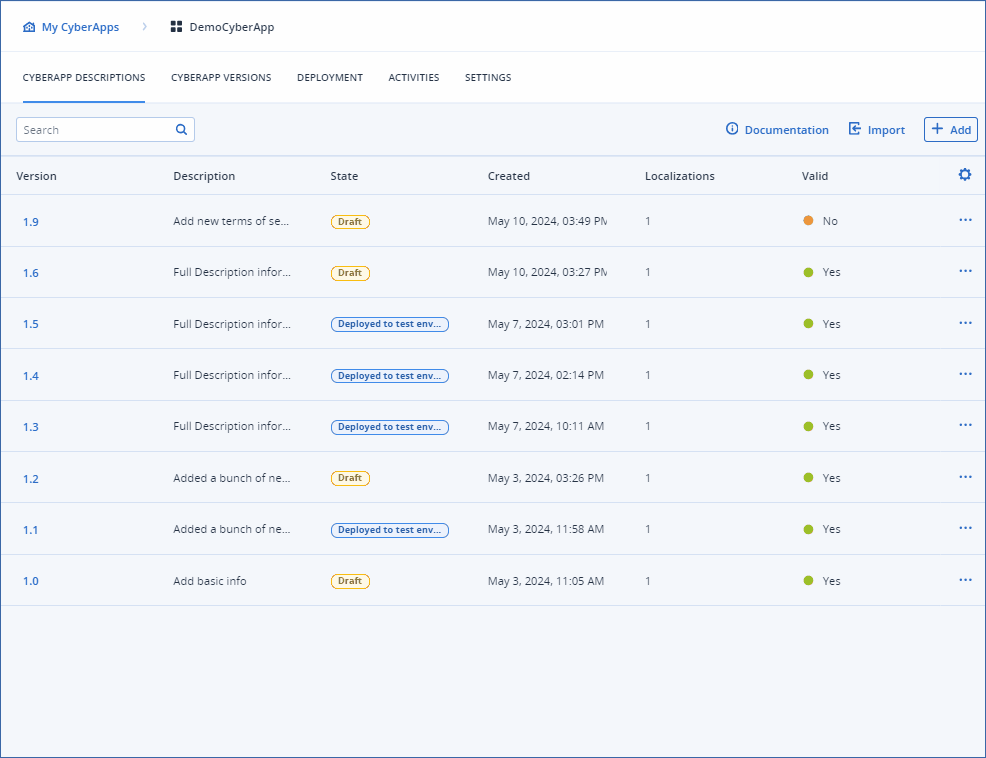
Add or modify:
- Title(Required, if you have added any images or videos)A title for the carousel section.
- Description(Required, if you have added any images or videos)A description for the carousel section.The maximum size of the description is 1000 characters.
Note
This field can include basic markdown syntax, with the exception of images. For more information on basic markdown syntax, see the Markdown basic syntax guide.Markdown extended syntax is not supported, with the exception of fenced code blocks. For more information on extended markdown syntax, see the Markdown extended syntax guide.
Note
If you have an image file or video URL defined, neither field can be empty.
Manage image files or video URLs.
Note
If you have input a Title and/or Description, you must have at least one image or video.
Select
 to add an image file or a video URL to the carousel.
to add an image file or a video URL to the carousel.Select Image or Video type.
- [If you selected Image] Click Browse to select the image file from your local drive.[If you selected Video] Input the URL of the video.
[Optional] Reorganize the order of the images and videos by clicking the up and down arrows.
[Optional] Delete an image or video by clicking
 on the row.
on the row.
Click Save changes.