Creating the customer enablement form

To create the customer enablement form
Select Customer enablement form from the menu.
Select Enablement form.
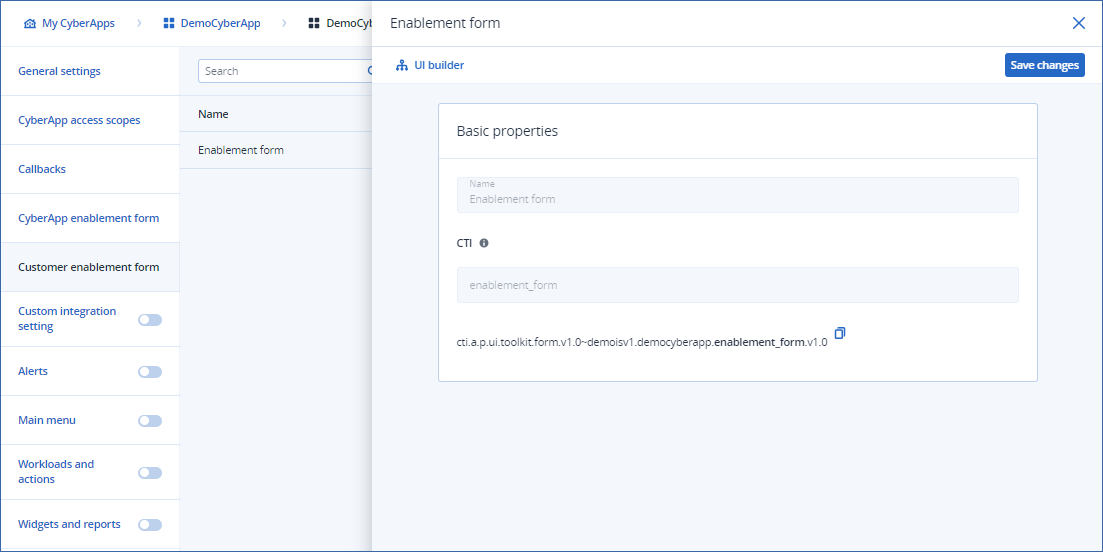
Note
There is only one enablement form, so nothing is editable here.
- Click
 to build the connection form UI.For more information, see the UI builder chapter
to build the connection form UI.For more information, see the UI builder chapter Select the Width property from the dropdown.
Standard
- WideThe form is displayed with an increased width of 904px.
Build the form.
Note
For more information, see the UI builder chapter.
Drag elements from the UI element menu onto the canvas.
- To set an element’s properties, select the element on the canvas and select the PROPERTIES tab in the configuration pane.For more information, see the details pages for the element types.
- [Optional] To control an element’s visibility and enablement, select the element on the canvas and select the VISIBILITY tab in the configuration pane.For more information on visibility, see Element visibility and enablement.
Note
The customer enablement form has a special visibility Condition type called Enablement state, which other forms do not have. This allows you to control whether or not to display and enable an element, depending on whether the CyberApp is already enabled for the customer. - [Optional] To set validation criteria for certain types of input elements, select the element on the canvas and select the VALIDATION tab in the configuration pane.For more information, see element validation.
[Optional] To delete an element, select it and click
 .
.[Optional] To find out more about an element, select it and click
 .
.[Optional] To view a preview of your form, click
 .
.
When you are finished, click Done.
Click Save changes.