Creating a Description
CyberApp marketing resources can change over time. They can also vary for different international markets.
Therefore, you can create multiple Descriptions for a Cyberapp.
Important
The number of CyberApp Descriptions in draft state is limited to 10.
For more information on Description states, see Description approval process.
To create a CyberApp Description
Note
You can also create a new Description by importing a CyberApp Description package.
Click
 .
.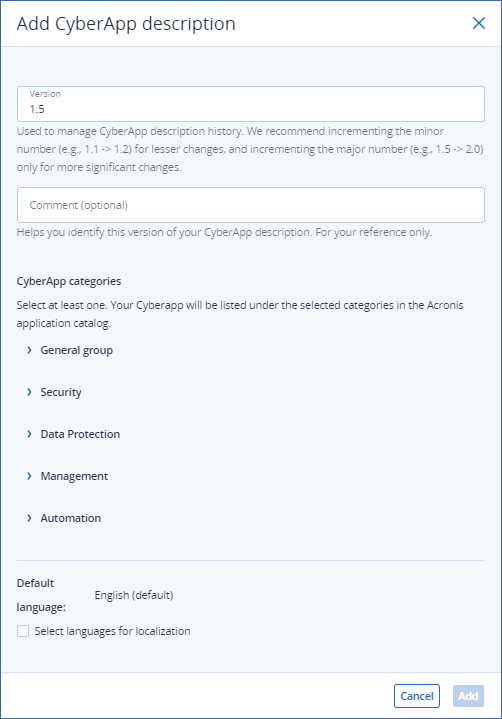
- Enter the Description version number in the Version field.This helps you manage multiple CyberApp Descriptions.
Note
Each CyberApp Description version number must be unique.We recommend incrementing the minor number (for example, 1.1 -> 1.2) for lesser changes, and incrementing the major number (for example, 1.5 -> 2.0) only for more significant changes. - [Optional] Enter a Comment.This helps you identify CyberApp Descriptions in your list, and is used for the search/filter function.
Note
This only appears in your list of CyberApp Descriptions. It is used as the Description column entry.
- Select at least one option from the CyberApp categories.The CyberApp will be listed under these categories in the Acronis catalogs, so you should select all appropriate categories.
- [Optional] Select Select languages for localization to enable localized versions of the CyberApp Description and to display the list of localization language options.
- Select all the languages you intend to include localizations for.
Note
The Acronis catalogs display the CyberApp Description localization file contents according to the Acronis partner’s default language preference.For this reason, Descriptions can include language localization files.For more information, see Localizing a Description.
Click Add.
You can now start adding content, or you can click Save changes or Cancel to do it later.