Creating an action
Note
If the Version is in the Draft state, and you have the appropriate Vendor Portal account type, you can open and edit the Version.
Otherwise, you can only view the Version details.
For more information on Version states, see Version approval process.
To create an action
Click
 .
.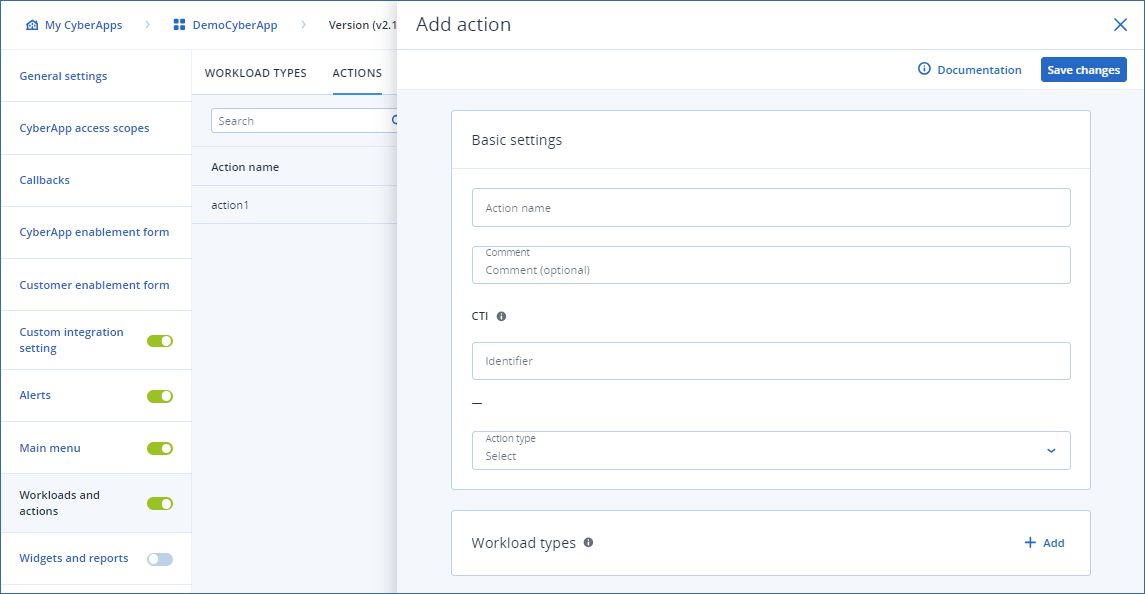
- Enter the Action name.This is displayed in the Integrated App actions list for workloads in the DEVICES section of the Acronis Cyber Protect Cloud console.
Enter a Comment for the action.
Note
This is for your information only.It only appears in the actions list.Specify a unique Identifier for the action.
Note
For more information on CTI codes, see CTI.
Select the Action type from the dropdown:
- Open linkWhen you select this action type, you must enter a URL in the field provided. The URL must have the following generic format:
scheme://username:password@hostname/path?param=1 - Open pop-upIf you select this action type, the
 icon appears.Click UI builder to build the popup form UI.For more information, see the UI builder chapter
icon appears.Click UI builder to build the popup form UI.For more information, see the UI builder chapterNote
The root form of an Open pop-up action allows you to set a Width property, just as you can with dependent forms of standard form groups.
Standard
- WideThe displayed form width is increased to 904px.
In Workload types, choose the workload types for which the current action will be available.
Click
 to add a workload type that offers this action.
to add a workload type that offers this action.Select a workload type from the dropdown.
Click
 to confirm the selection or
to confirm the selection or  to cancel.
to cancel.Note
To delete a workload type, click
 .
.[Optional] Repeat for each workload type.
Click Save changes.