Importing the demo CyberApp
To import the SayHi demo CyberApp
-
Note
Do not turn on the Connection to Acronis API toggle switch, because SayHi does not need access to the Acronis API.
Download the SayHi Description package
here.From the CYBERAPP DESCRIPTIONS tab, click Import and follow the instructions to import the package.
Download the SayHi Version package
hereFrom the CYBERAPP VERSION tab, click Import and follow the instructions to import the package.
On your test environment, deploy the Description (v1.0) and Version (v1.11) you just imported.
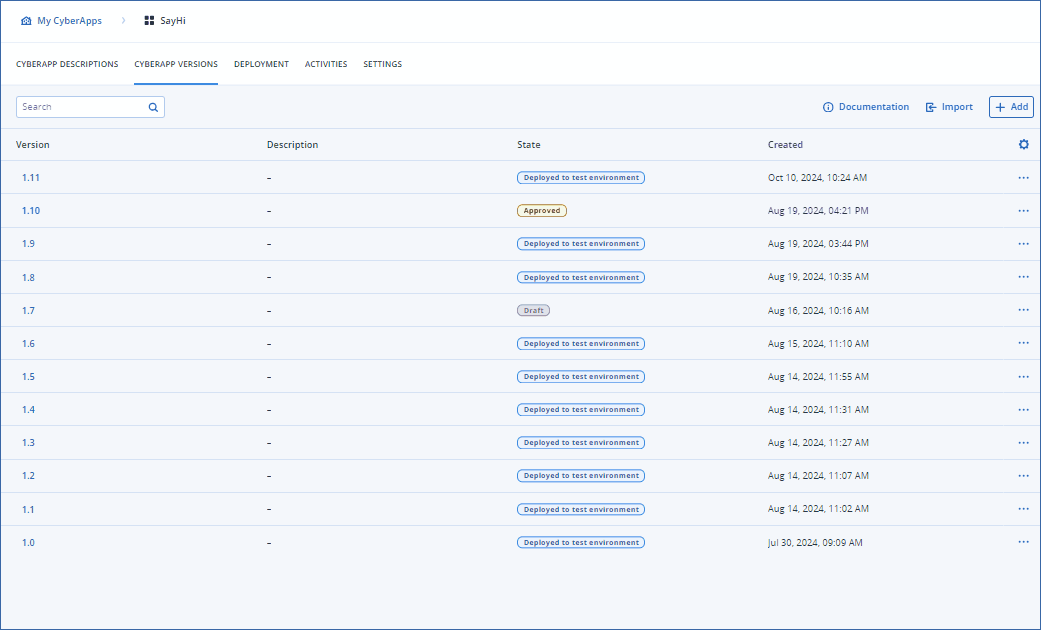
Login to Acronis as a MSP administrator on the tenant through which you published the CyberApp.
Select INTEGRATIONS from the menu.
Find the SayHi CyberApp in the catalog.
Click Configure.
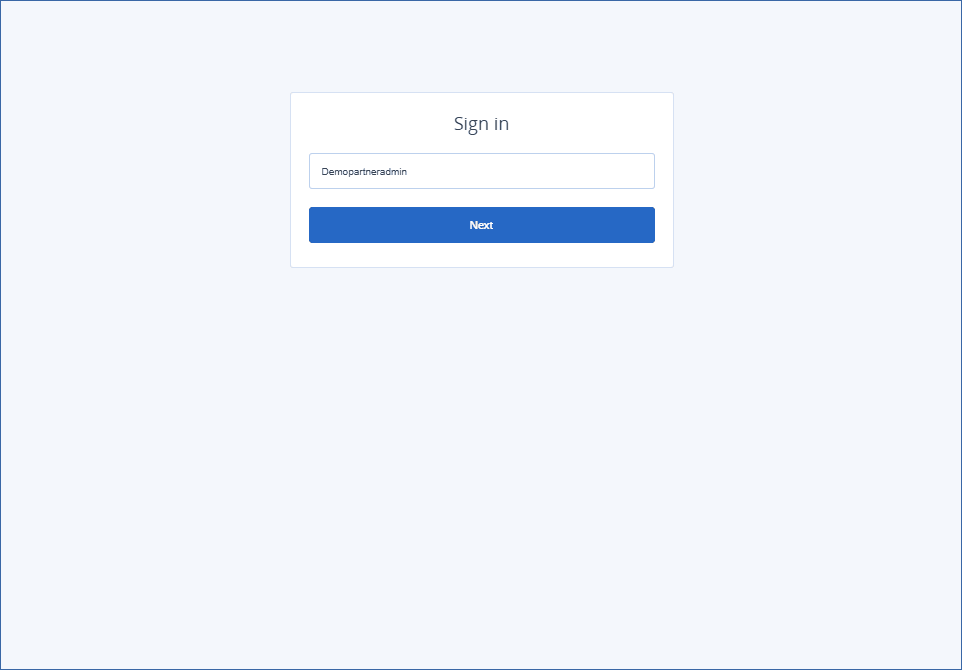
SayHi is now enabled. The Say Hi! menu item has been added to the MANAGEMENT menu. Click it to use the SayHi CyberApp.