Dependent forms
Open pop-up workload actions.
To create a dependent form
Note
You must already have a root form or a form group to create a dependent form.
[If required] Open the custom integration settings tabs, main menu item or open pop-up workload action, then click UI builder.
Click
 in the Form group area.
in the Form group area.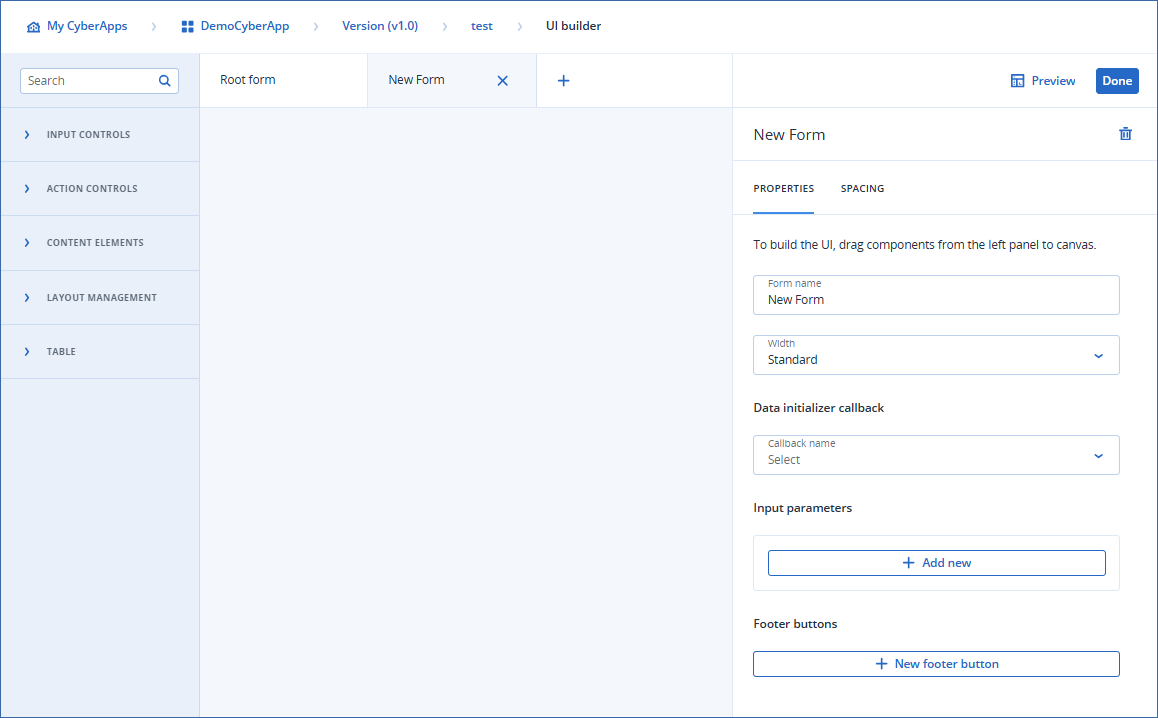
[Optional] Configure the new dependent form.
- [Optional] To rename the dependent form, enter the new name in the Form name field.This will appear as the window title, if the form is displayed as a pop-up, or as the panel title, if the form is displayed as a sidebar.
Select the Width property from the dropdown.
Standard
- WideThe display width is increased. The size depends on how form is displayed:
Pop-up: 1136px
Sidebar panel: 1024px
[Optional] Specify a data initializer callback.
[Optional] Specify a refresh callback.
[Optional] Add input parameters.
[Optional] Set up footer buttons.
- [Optional] Build the form.You can do this later, if you prefer.
Click Done.
Important
Clicking Done does not save your work.
Click Save changes to save your new dependent form.
To delete a dependent form
Important
[If required] Open the custom integration settings tabs, main menu item or open pop-up workload action, then pen the UI builder by clicking
 .
.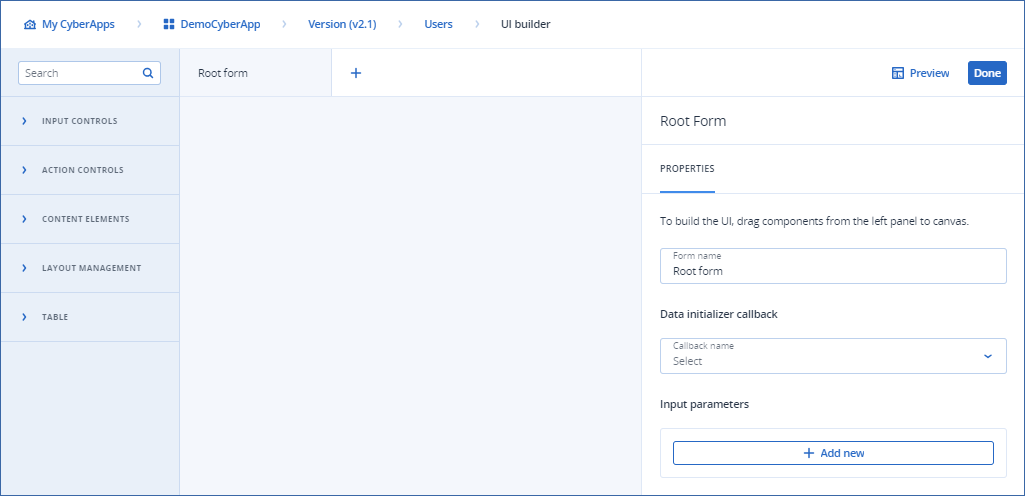
Click the dependent form tab
 in the Form group area.
in the Form group area.