Opening the Description list
CyberApp marketing resources can change over time. They can also vary for different international markets.
Therefore, you can create multiple Descriptions for a Cyberapp. These are managed in the managed in the Description list.
To open the Description list
Select the CYBERAPP DESCRIPTIONS tab.
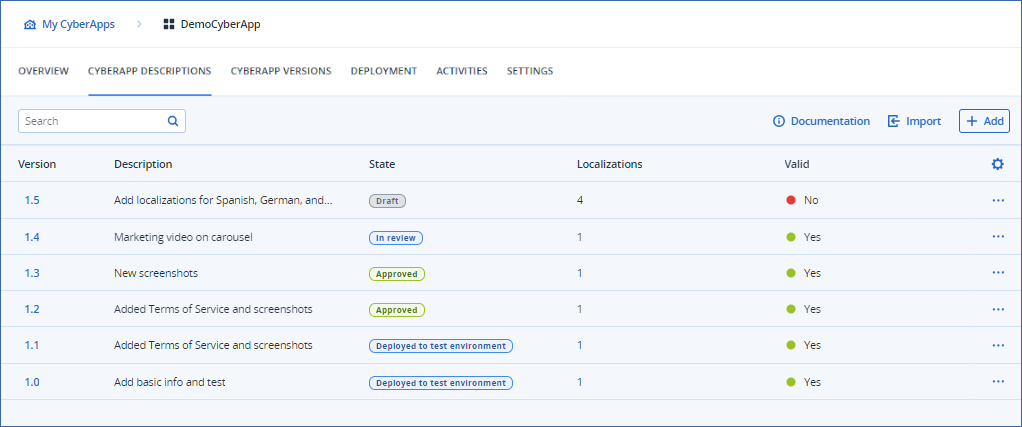
The Description list includes the following information about CyberApp Descriptions:
Note
For more information, see Sending for approval and the deployment chapter.
Note
Hidden in the example.
To filter the list
The list can be filtered based on the Description column.
To filter the list, start typing a string in the Search field.
Filtering is dynamic. The list is refined with each character you type.
To show or hide columns
Click
 .
.Select or clear column options.
In this section