Creating a CyberApp
Important
Only Vendor Portal developers can create a CyberApp.
For more information, see Building a CyberApp team.
To create a CyberApp
Note
The maximum number of CyberApps is 20.
Click
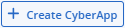 .
.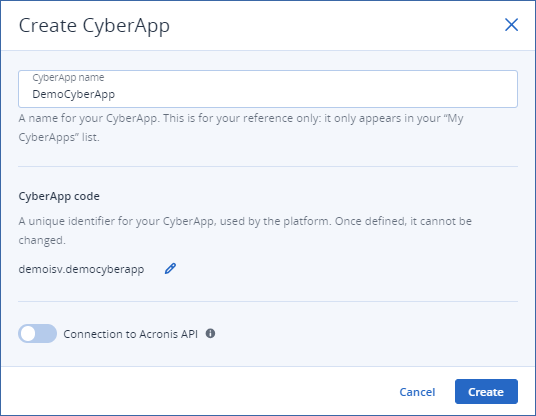
Enter a unique name for the CyberApp.
[Optional] Edit the CyberApp code.
Note
- The CyberApp code must be unique. It consists of two parts:
- Vendor IdUnique to your organization. Cannot be modified.
- CyberApp IdCyberApp name (in lowercase) is the default.
Click the
 icon.
icon.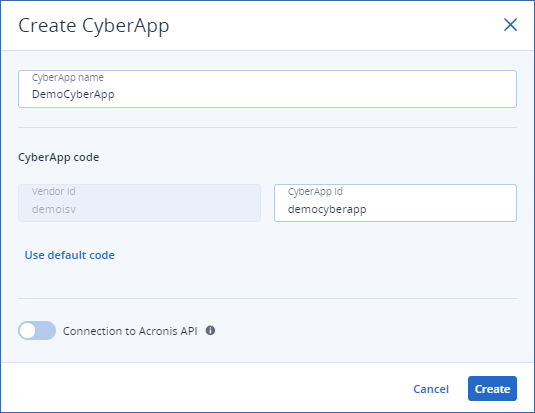
- Change the CyberApp Id part of the CyberApp code.To revert to the default, click Use default code.
[Optional] To access the Acronis API, turn on the Connection to Acronis API toggle switch.
Important
The CyberApp connector creates a connection with Acronis APIs to push data to and pull from the Acronis platform.For API functionality, see Acronis platform APIs.- Click Create.
If you did not turn on the Connection to Acronis API toggle switch, the CyberApp is created.
- If you turned on the Connection to Acronis API toggle switch, Client ID and Secret credentials are generated.Client ID and Secret are critical credentials for CyberApp connector authentication.
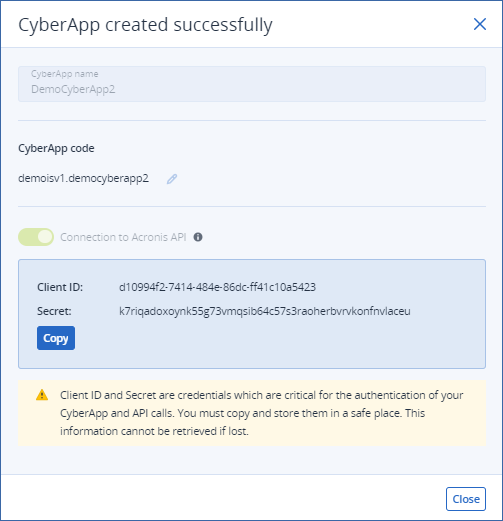
Important
You must copy and store them in a safe place.This information cannot be retrieved if lost.Click Copy.
Paste the information in a file, and store the file somewhere safe.
Click Close.