Adding input parameters
Tip
This means that you can set a default value for a UI element by creating an input parameter with the same ID, and assigning the required default value to the input parameter.
To add input parameters
Open the form.
In the configuration pane, in the Input parameters section, click
 .
.Enter the input parameter ID.
- Enter the input parameter Default value.For more information, see Input parameter default values.
- [Optional] Build the form.You can do this later, if you prefer.
Example
UserGroup is assigned a default value of ALL.
tenant is assigned the generic Acronis variable of tenant_ID.
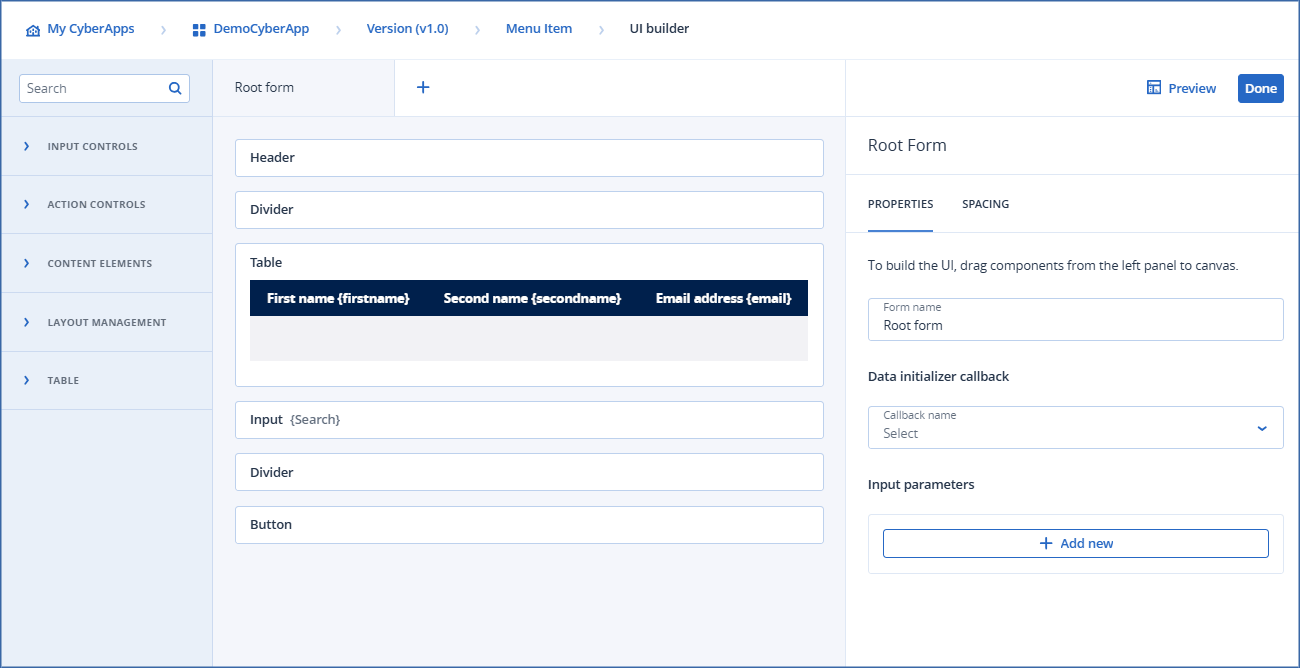
Input parameter default values
You can specify a default value for input parameters.
Note
Default values are string types, but if you give an input parameter and a UI element the same ID, the input parameter takes both the value and the data type of the UI element, because they are treated as the same data item in the form model.
{{ $.variable }} ) as part of the default value string.
tenant_id- the Acronis tenant ID.
origin- the URL of the Acronis DC.
locale- the user language setting.
Workloads reported by you
client_id- the workload id.
name- the workload name.Acronis workloads
id- the workload id.
name- the workload name.
type- the workload type.
displayName- the workload display name.
tenant.id- the workload tenant id (this might be different from the current tenant in the case of a Partner).
tenant.name- the workload tenant name.
createdAt- when the workload was created.
updatedAt- when the workload was last updated.Agent details
agent.id
agent.name
agent.details.os.name
agent.details.os.arch
agent.details.os.family
agent.details.os.productType
agent.details.os.servicePack
agent.details.os.versionMajor
agent.details.os.versionMinor
agent.details.hardware.macAddesses
agent.details.ipAddresses