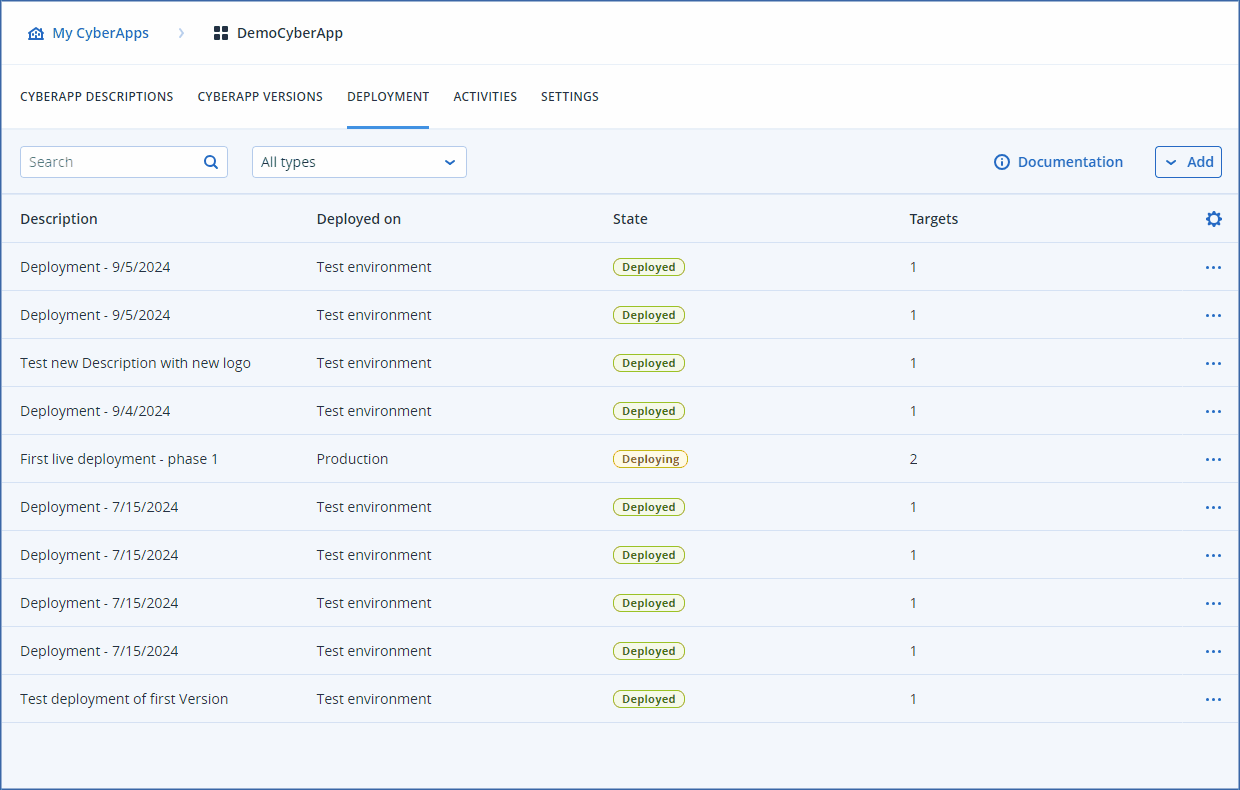Requesting production deployment
You can request production deployment of combinations of approved Descriptions and Versions to one or more Data Centers (DCs).
Tip
To help ensure a smooth and speedy approval process for a production deployment request, we recommend that you first deploy the Version and Description combination to your test environment to ensure it is as you expect.
Note
The number of ![]() or
or ![]() production deployment requests in your deployment list is limited to 10.
production deployment requests in your deployment list is limited to 10.
To request production deployment
Click Add and select Request for production deployment.
In the Description field, provide a description for production deployment request.
- Select the target data centers (DCs) to which to deploy the CyberApp.DCs are grouped by geographical region.
Note
solutions.acronis.com is populated from the marketplace DC CyberApp Description deployments. Partner and customer administrators cannot enable CyberApps from solutions.acronis.com. Therefore, you can only deploy a CyberApp Description to the marketplace DC.
For each selected DC, select:
- CyberApp VersionOnly Approved Versions are available for production deployments.
Note
Select No Version to only publish the CyberApp Description to the integration catalogs.For more information, see Deploying to catalog only.Also, the CyberApp Version dropdown list is not available for the marketplace DC. - CyberApp Description
Note
Only Approved Descriptions are available. - Publishing tagThis adds a text tag at the upper left corner of the Application Catalog card.The options are:
None
New
Coming soon
Lighthouse
Note
For more information, see Deployment tags in the Catalog card section.
- Deployment status
Visible
Hidden
Click Next.
Verify your production deployment request settings.
Either:
Click Cancel to cancel the deployment request.
Click Back to return to step 3 and make changes.
- Click Save to save the deployment request for now, and return to it later.The production deployment request is placed in the
 state.
state. - Click Send for approval to save and send the deployment request to Acronis for approval.The production deployment request is placed in the
 state.
state.