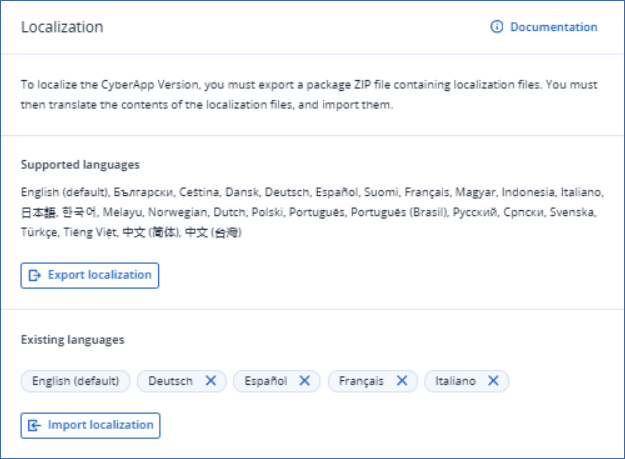Localizing the menu items
Note
To localize main menu items created prior to Acronis release C25.06, you must re-save the menu items in order to create the new localization string pairings.
CyberApp menu items can display according to the language preference of the Acronis user who accesses them.
When you localize menu item content, Vendor Portal builds a ZIP file containing language localization files. The localization files alphabetically list all unique strings from all menu item forms. You must then translate the contents of each localization file, and import the translations.
Note
To localize the menu items
Note
Click Localization.
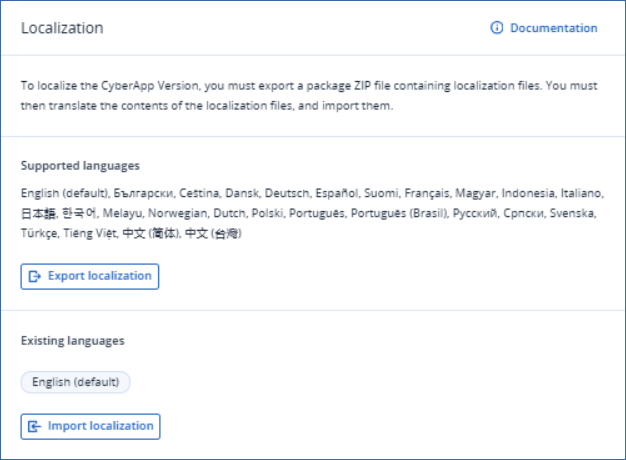
Click
 .
.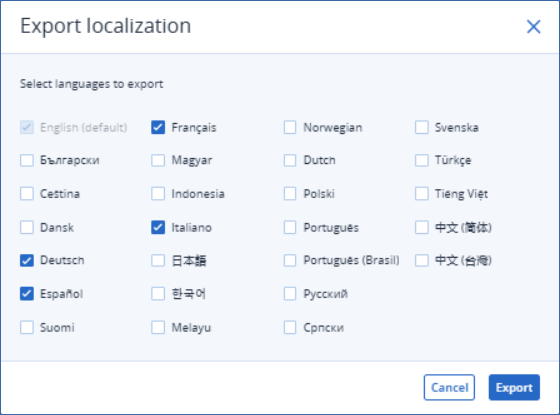
- Select the languages you want to localize and click Export.A
.zipfile containing a.jsonfile for each language you selected. Pass these files to your translation agency, and have the second entry of the string pairs translated into the corresponding language.
Save the modified files in a
.zipfile.Click
 and select the ‘’.zip’’ file.
and select the ‘’.zip’’ file.Click Open.
When complete, the Existing languages section shows which languages have been localized.
Note
If you localize for an existing language, the localized language string pairings are exported. To localize for a new language, you don’t need to export and import the existing languages again: only export the new language, translate, and import, as detailed, above. Existing languages are not removed if they are not included in the import file, they are ignored. To remove an existing localization, see Removing a localization
In this section