CyberApp management
There are generally 3 approaches to CyberApp management:
An ISV with a single product creates a single CyberApp, and updates the CyberApp Descriptions and CyberApp Versions as their product evolves.
An ISV with several products creates several CyberApp - one for each product - and updates the CyberApp Descriptions and CyberApp Versions as each product evolves.
An ISV creates a new CyberApp for each release of their product(s).
Note
We recommend the first and second approach over the third, but the only limitation is that you can create a maximum of 20 CyberApps.
To see your list of CyberApps
Filter the CyberApp list
The list can be filtered based on the CyberApp name.
List views
Note
Tile view is the default.
Name
Tile view
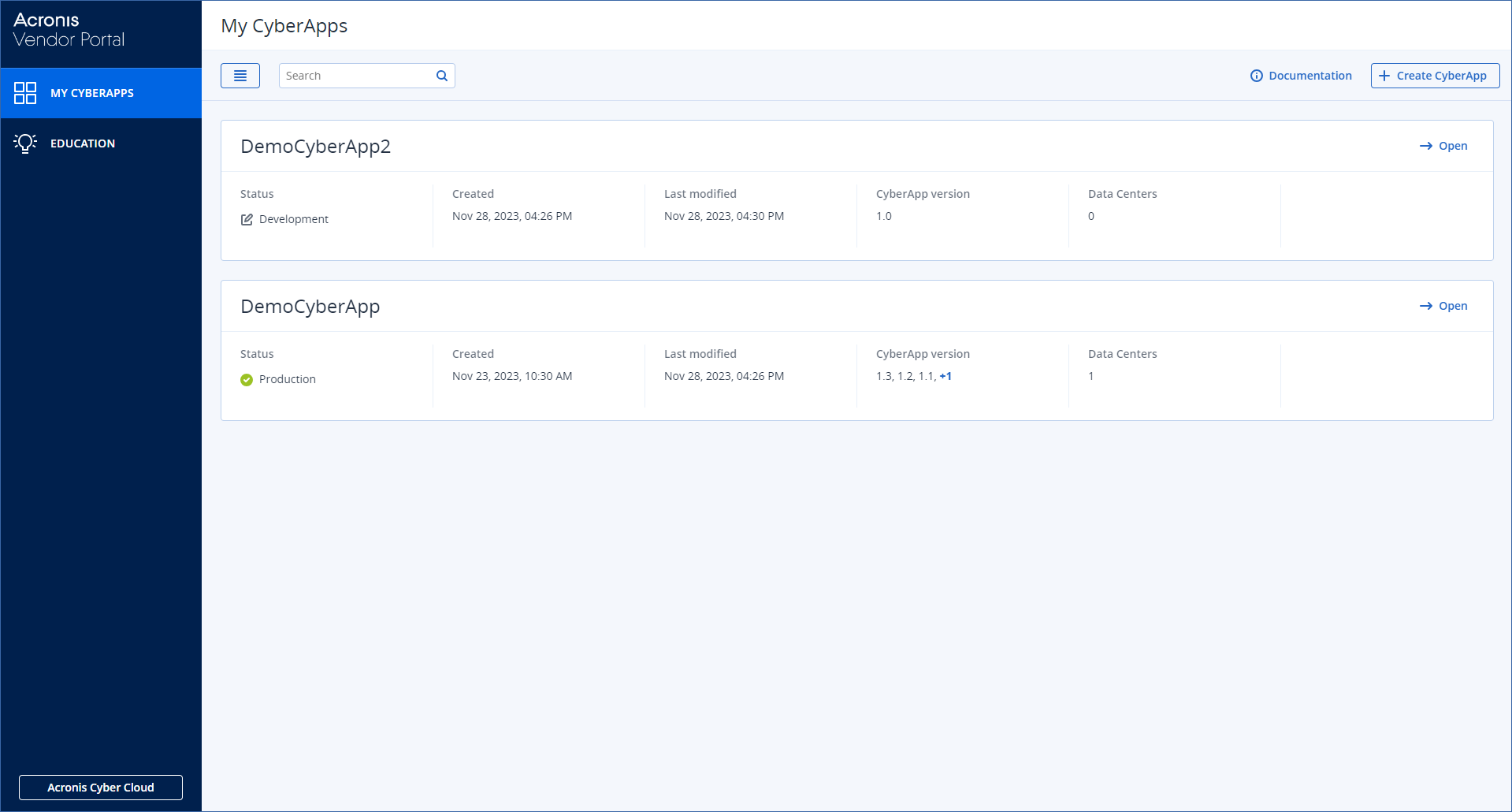
Tile view actions
click
 to open the CyberApp.
to open the CyberApp.click
 to toggle to the list view.
to toggle to the list view.
Detail view
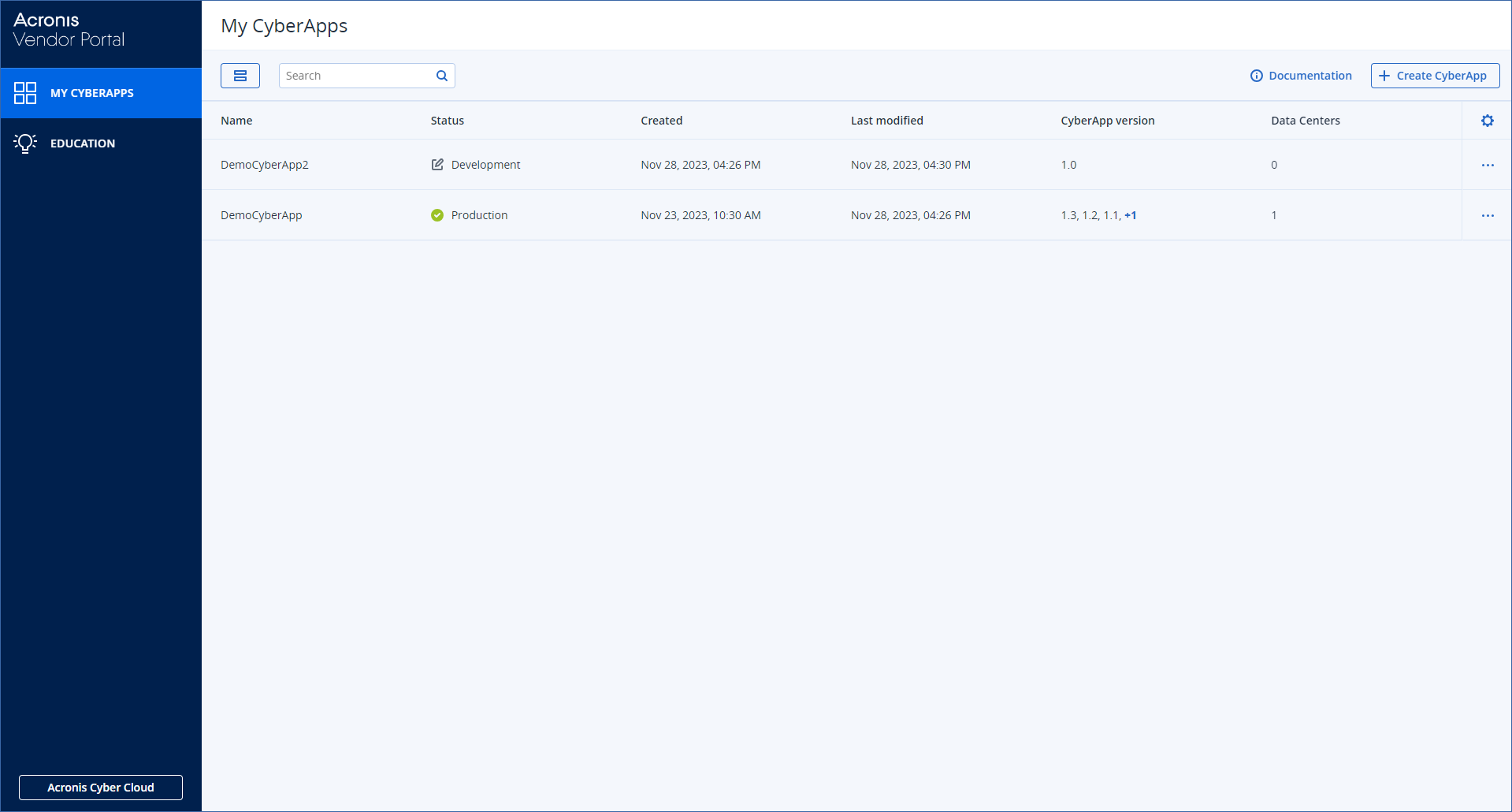
Detail view actions
select a row to open the CyberApp.
click
 to toggle to the detail view.
to toggle to the detail view.click
 to hide or display columns.
to hide or display columns.click
 to select an action. Possible actions are:
to select an action. Possible actions are:- OpenOpens the CyberApp’s Description list.
- RenameFor more information, see editing a CyberApp
- DeleteYou can only delete a CyberApp if it does not have any Cyber Versions or Cyber Descriptions.