Description list
Since both your CyberApp marketing resources can change over time - and can also vary for different international markets - you can create multiple versions of your CyberApp Description.
Note
Each CyberApp Description must be approved by Acronis before the corresponding catalog card and detail page can be published.
To see the CyberApp Description list
Select the CYBERAPP DESCRIPTIONS tab.
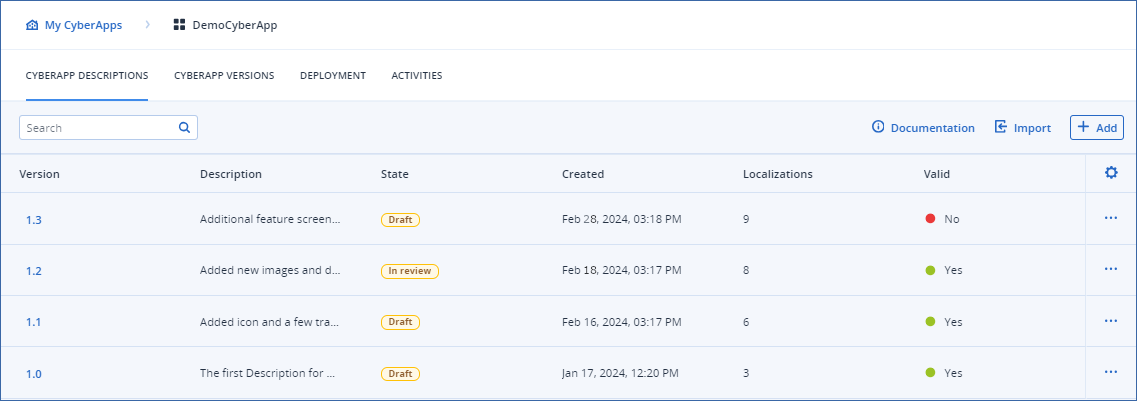
The list includes the following information about your CyberApp Descriptions:
Note
For more information on the Description approval states, see Description approval process.
To filter the list
The list can be filtered based on the Description column.
To filter the list, start typing a string in the Search field.
Filtering is dynamic. The list is refined with each character you type.
To show or hide columns
Click
 .
.Select or clear column options.
In this section