Registering as a partner
To access Vendor Portal and start building a Cyberapp, your organization must register as a member of the Acronis #CyberFit Technology Partner Program.
To find out more about Acronis #CyberFit Technology Partner Program website, visit developer.acronis.com.
To register as a partner
Important
When your organization registers as a partner for Vendor Portal access, a Vendor Portal developer account is created with administrator access to Acronis Cyber Protect Cloud management portal.
This means that the initial Vendor Portal developer account can create and manage Vendor Portal accounts for additional CyberApp team members.
For more information, see Managing a Cyberapp team.
Visit developer.acronis.com/become-technology-partner.
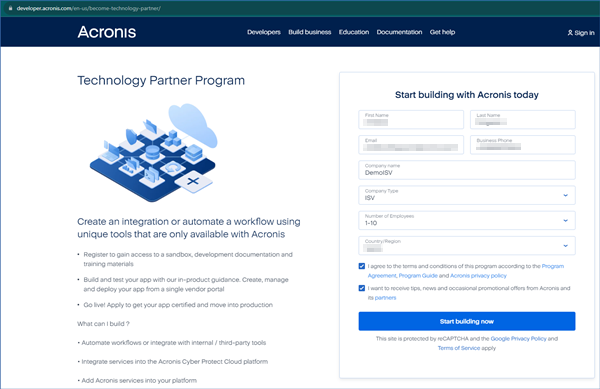
Enter your details and click Start building now.
A Vendor Portal developer account is created, and you will receive an activation email.
Note
For more information on Vendor Portal account types, see Vendor Portal.
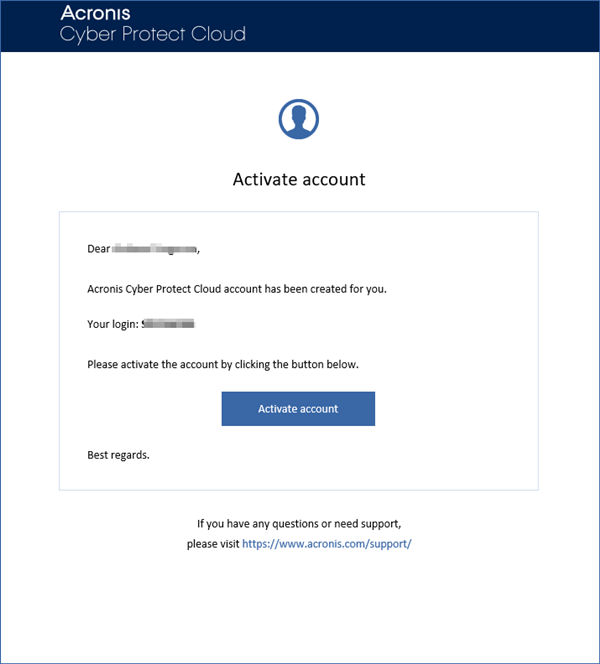
Click Activate account.
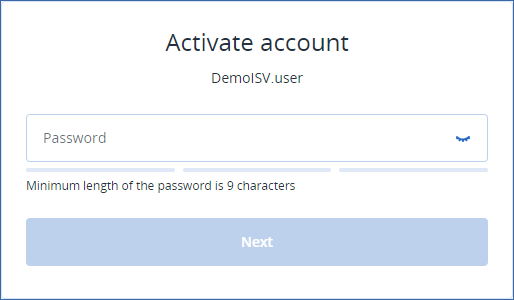
Enter a password for your account and click Next.
Note
For the next step, you will need an authenticator app on your mobile device or computer.We recommend the Google or Microsoft products.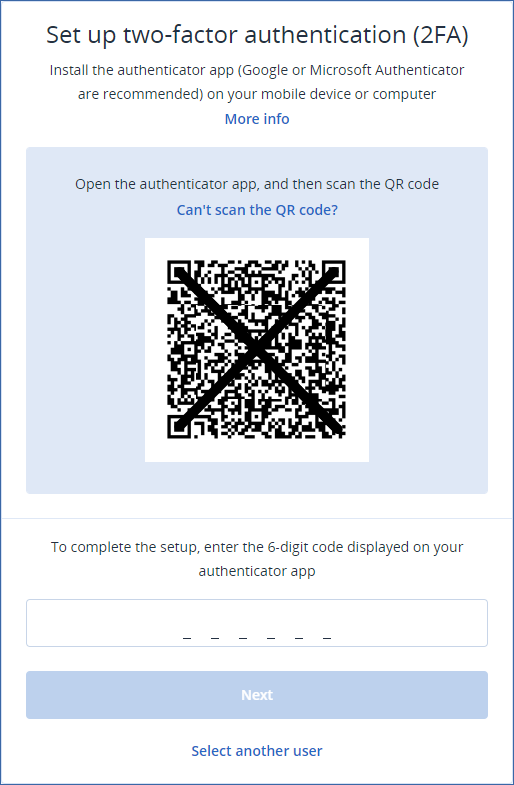
Scan the QR code on screen with your authenticator app, enter the 6-digit code, and click Next.
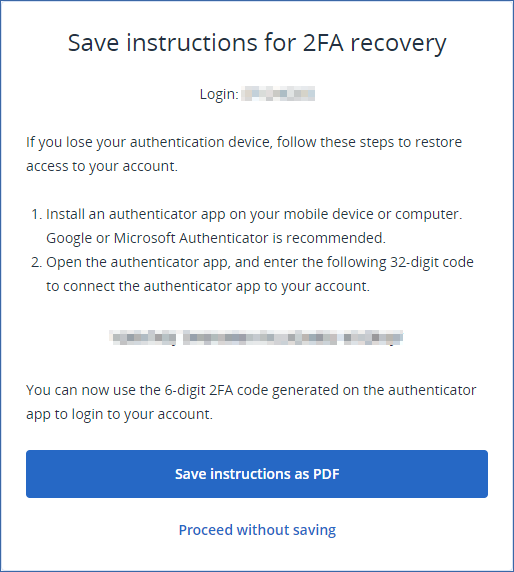
Important
If you lose the device which has your authentication app installed, you may no longer be able to access Vendor Portal.The 32-digit code is used to recover access under these circumstances. We recommend you store it in a safe place.- Click Save instructions as PDF to download a PDF version of the recovery code.orClick Proceed without saving
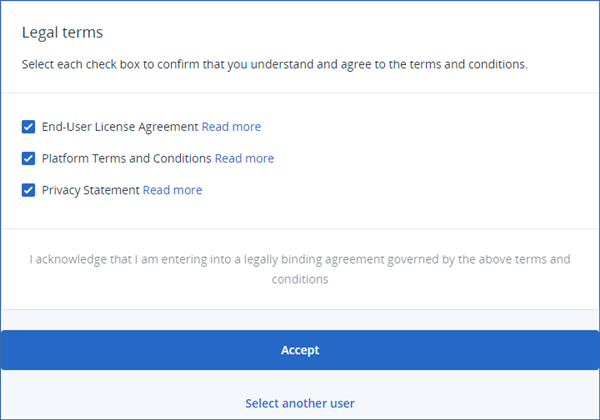
Select each check box to indicate that you understand and agree to the terms and conditions.
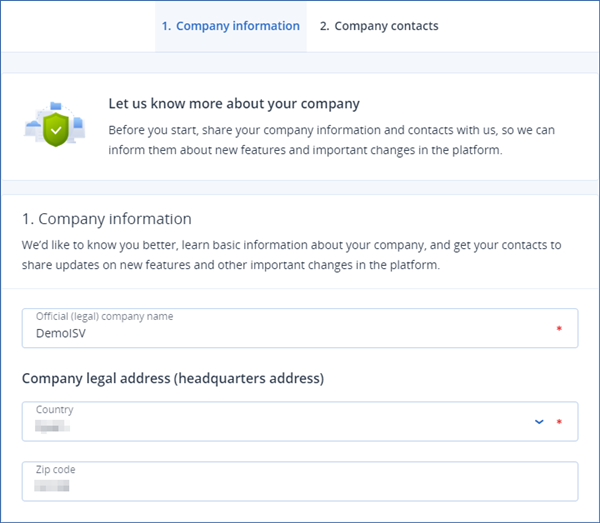
Enter your official company name, the country in which the company is registered, and (optionally) the company’s zip code.
Select Company contacts at the top of the page.
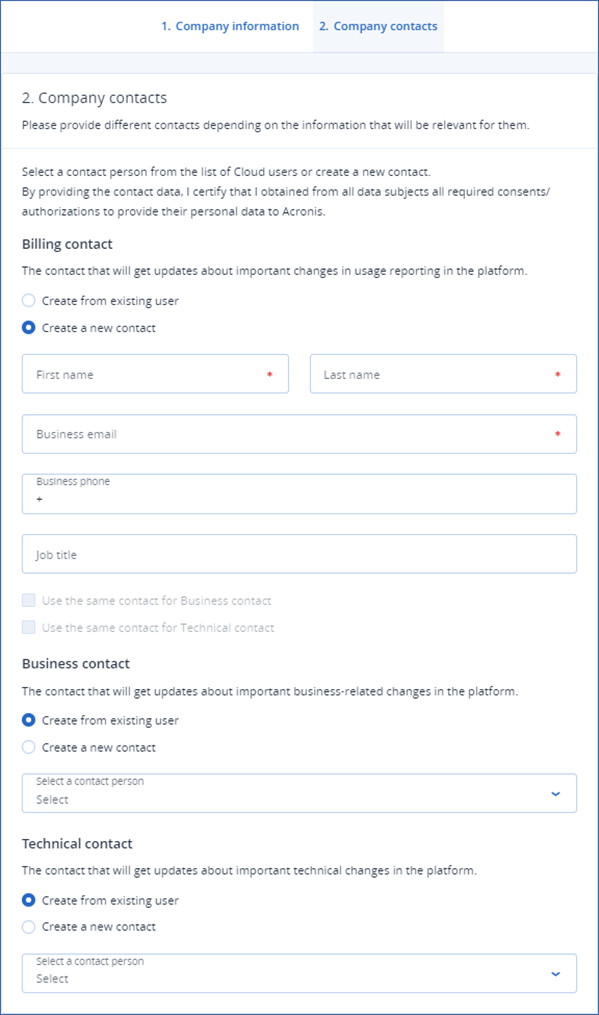
- Supply details for a billing contact, a business contact, and a technical contact.You can create new contacts, or you can select from the any pre-existing users.
Click OK.
Note
The initial Vendor Portal developer account has administrator access to the Acronis Cyber Protect Cloud’s management portal, so it can create and manage additional Vendor Portal accounts for your organization’s Cyberapp team.
For more information, see Managing a CyberApp team.