Adding a callback
Note
To add a callback
Select Callbacks from the left-hand menu.
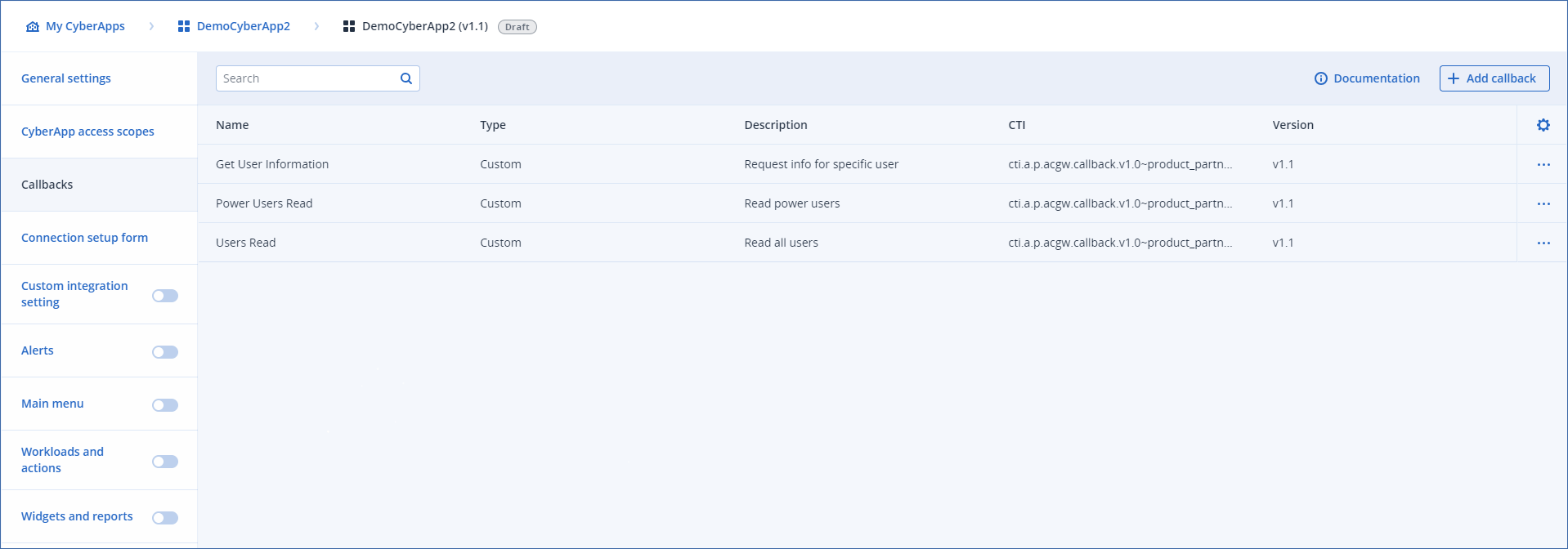
Click
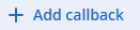 .
.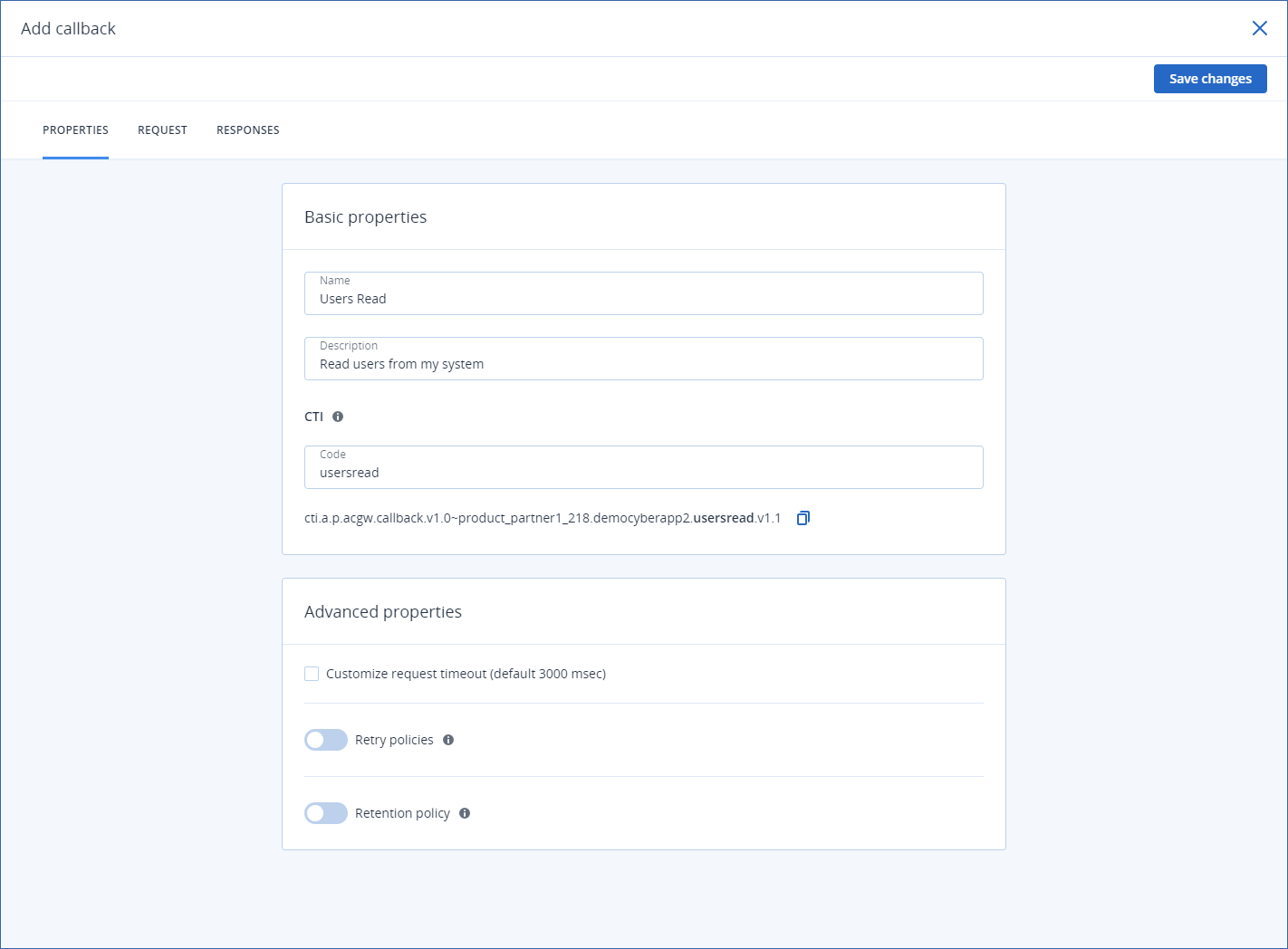
- Enter a name and (optionally) a description for the callback.These are only displayed in your callback list.
Specify a unique callback code and copy the CTI for use in your callback handler implementation.
[Optional] Modify the default Advanced properties.
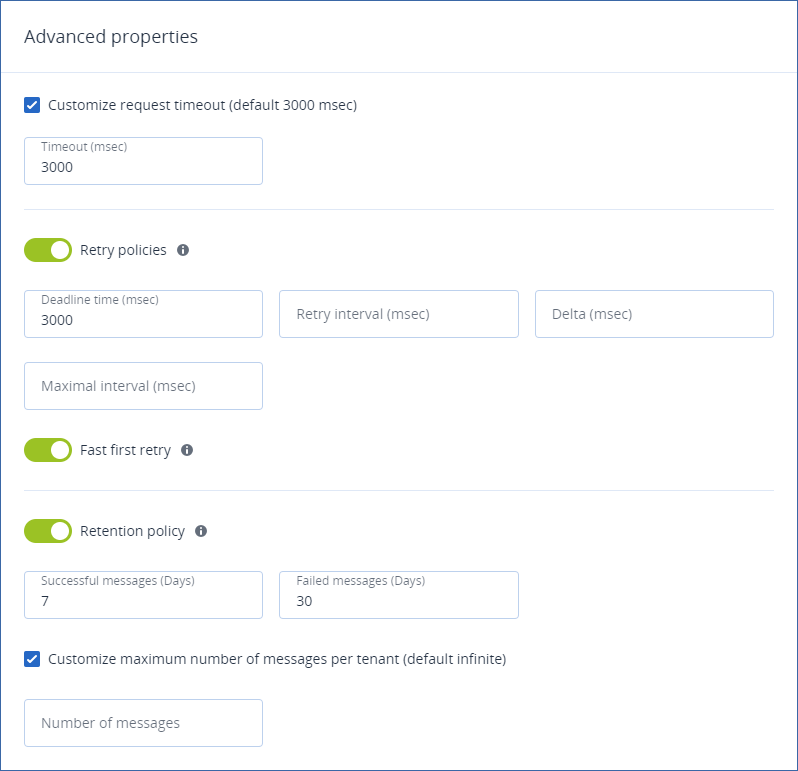
[Optional] Select the Customize request timeout checkbox and set the amount of time that Acronis Cyber Platform will wait for a response.
[Optional] Turn on the Retry policies toggle switch and specify your preferred failed request retry settings.
Note
When only Retry interval is specified, fixed interval retries are performed.When Retry interval and Delta are specified, the wait time between the retries could be calculated by the following formula: Retry interval + (count - 1) * Delta.When Retry interval, Delta and Maximum interval are specified, an Exponential backoff algorithm is applied. Wait time between the retries can be calculated by the following formula: Retry interval + (2^count - 1) * random(Delta * 0.8, Delta * 1.2).If calculated value exceeds Maximum interval, the time to the next interval will be calculated as: Maximum interval + random(Delta * -0.2, Delta * 0.2). Random delay helps prevent a synchronized wave of retries from multiple clients, also known as the thundering herd problem.[Optional - and only available if you turn on Retry policies] Turn on the Fast first retry toggle switch.
[Optional] Turn on the Retention policy toggle switch and specify how long successful messages and failed messages should be retained for.
[Optional] Select the Customize maximum number of messages per tenant checkbox and set the maximum.
[Optional] Add the callback request payload.
[Optional] Add the callback response payload.
Click Save changes.