Group
Groups allow you to group elements together to control the visibility settings of multiple elements as a single group.
To use a group, drag and drop elements into it.
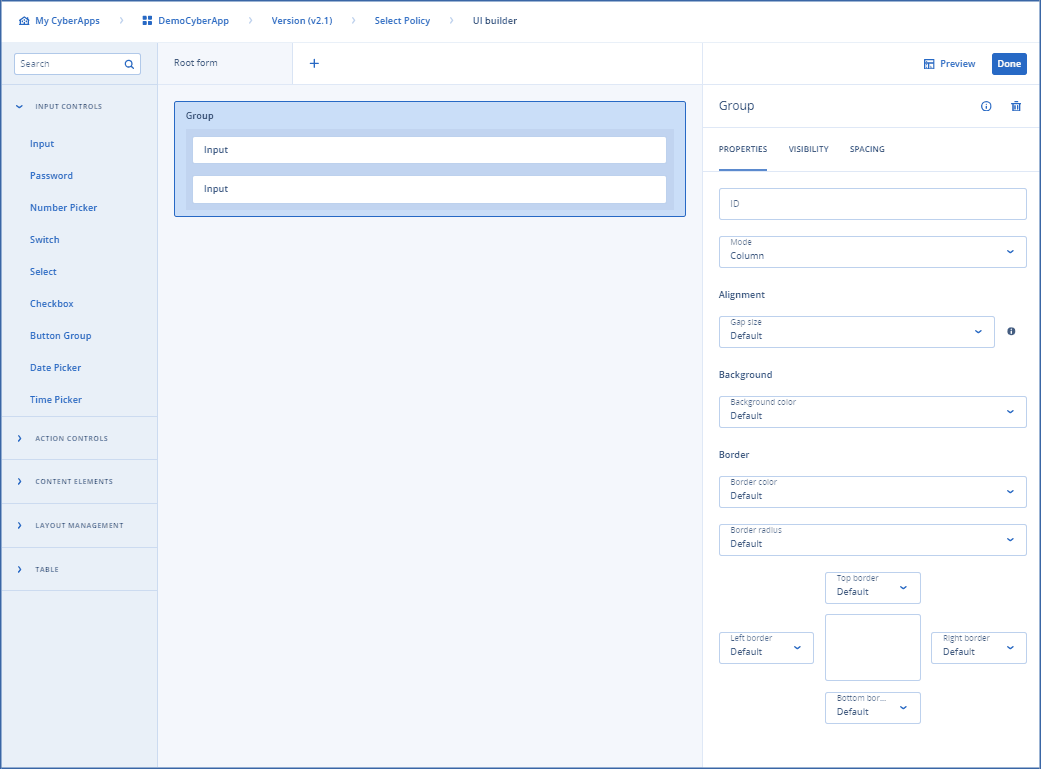
Properties
Alignment
Note
This value is added to the spacing settings.
Background
Border
Repeater example
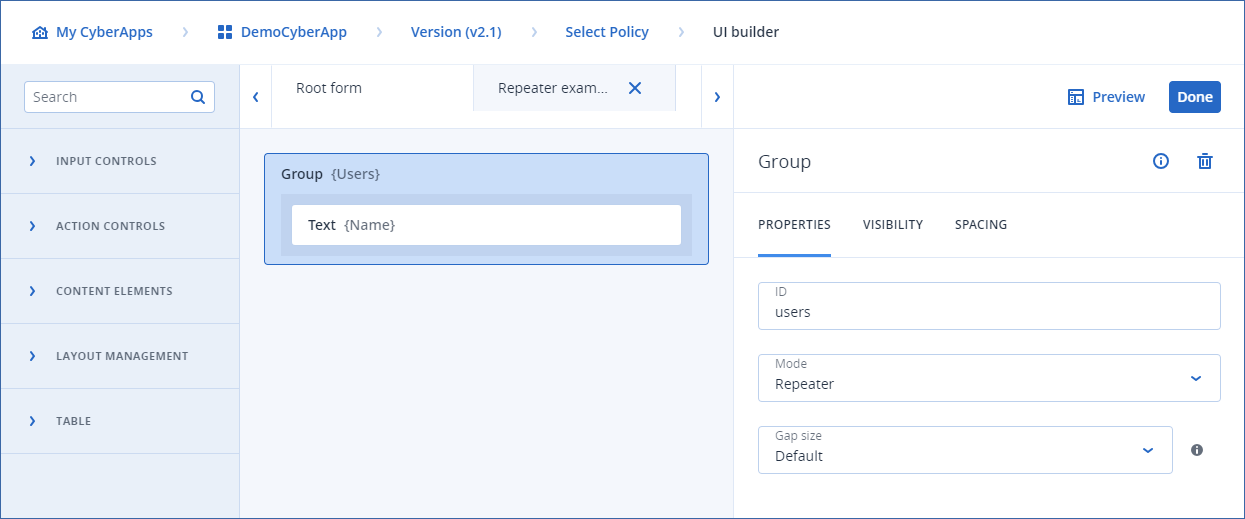
This form contains a group element with ID
users, in Repeater mode. Inside the group element, we place a text component with ID name.In the preview, it renders nothing:

This is because, by default, the form model is empty, and there’s no array with the key
users, which is the key assigned to the group repeater.Now, if we have the following object:
{"users":
[
{
"name": "John Doe"
},
{
"name": "Jane Doe"
}
]
}
and we map it to the form model, we would display something which looks like we added two texts with Column mode and a text inside.

Note
This is currently not possible to preview, as you need to use callback mapping to accomplish this.