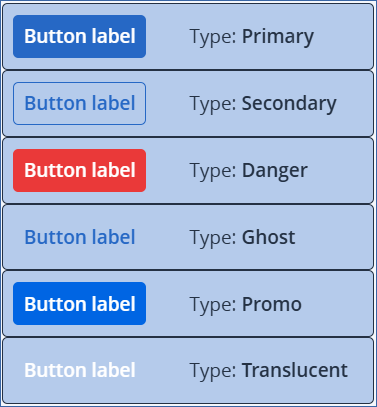Action buttons
In the Action buttons section, you can define table action buttons, which appear above the table.
To add an action button
Click + New action button.
[Optional] Click the
and
to reorder the buttons.
[Optional] Click
to delete a button.
icon, which users can click to hide or display columns.
Action button properties
- LabelThe button label.
- Type (see examples)The button type. Each type has a different style.
Primary
Secondary
Danger
Ghost
Promo
Translucent
- AvailabilityThis determines whether the action button is clickable or not.
Always enabled
If one row is selected
If some rows are selected
If no rows are selected
- On clickThe action executed when the user clicks the button.
- Close FormThe form closes if the user clicks the button.
- CallbackA callback is executed.
Choose the callback from the Callback name dropdown.
Specify any request and response mappings you require
- Open formA form is opened.
Choose the Mode:
Popup
Sidebar
Note
The demo CyberApp illustrates both options.
Choose the form in the Form name dropdown.
[Optional] Map input parameters
- OtherSelect the Action type from the dropdown:
- Set Parameters
 This option allows you to explicitly set form element and input parameter values if the user clicks the button. A common use for this functionality is for a reset filters button without executing a callback.When you select this option, an JSON edit panel appears, where you must provide JSON to apply when the user clicks the button. The edit panel is interactive: it suggests element IDs and parameters as you type, highlights invalid IDs and parameters, and indicates invalid values.
This option allows you to explicitly set form element and input parameter values if the user clicks the button. A common use for this functionality is for a reset filters button without executing a callback.When you select this option, an JSON edit panel appears, where you must provide JSON to apply when the user clicks the button. The edit panel is interactive: it suggests element IDs and parameters as you type, highlights invalid IDs and parameters, and indicates invalid values. - No actionThe button does nothing.
Examples
Button types