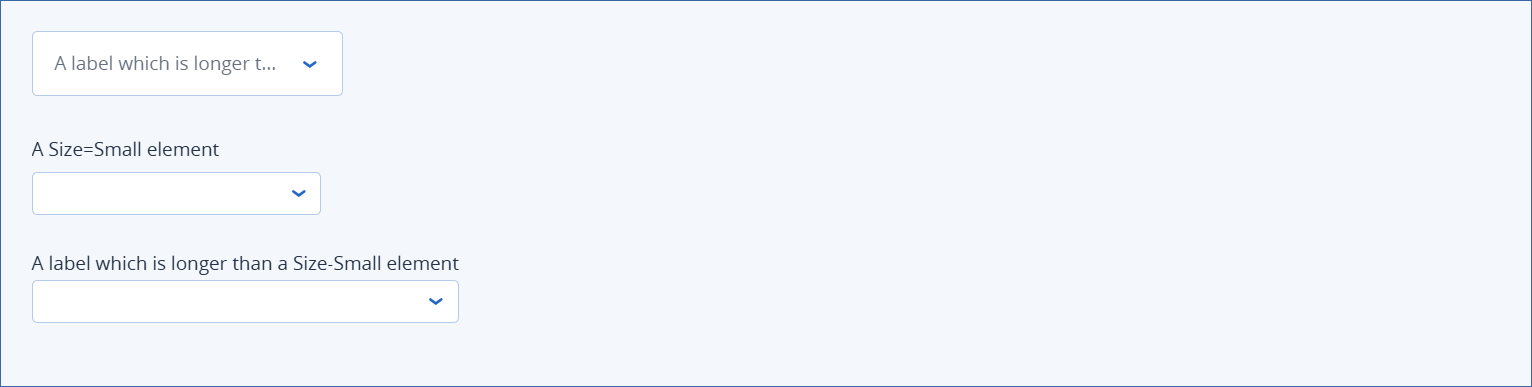Select element
This element appears as a dropdown containing a list of options which correspond to an underlying value, and optional descriptions of the options. You can manually specify a static list of options, or populate the dropdown dynamically from a callback response array.
Properties
ID: is used to refer to the element in mappings, etc.
Field type: specifies what kind of data this element represents.
Note
This property is only available in the CyberApp enablement form and the Customer enablement form.
Width
Size
Tip
To avoid truncation of a long label for an element with Size property of Default, enable this property. The element will expand accordingly to accomodate the long label.




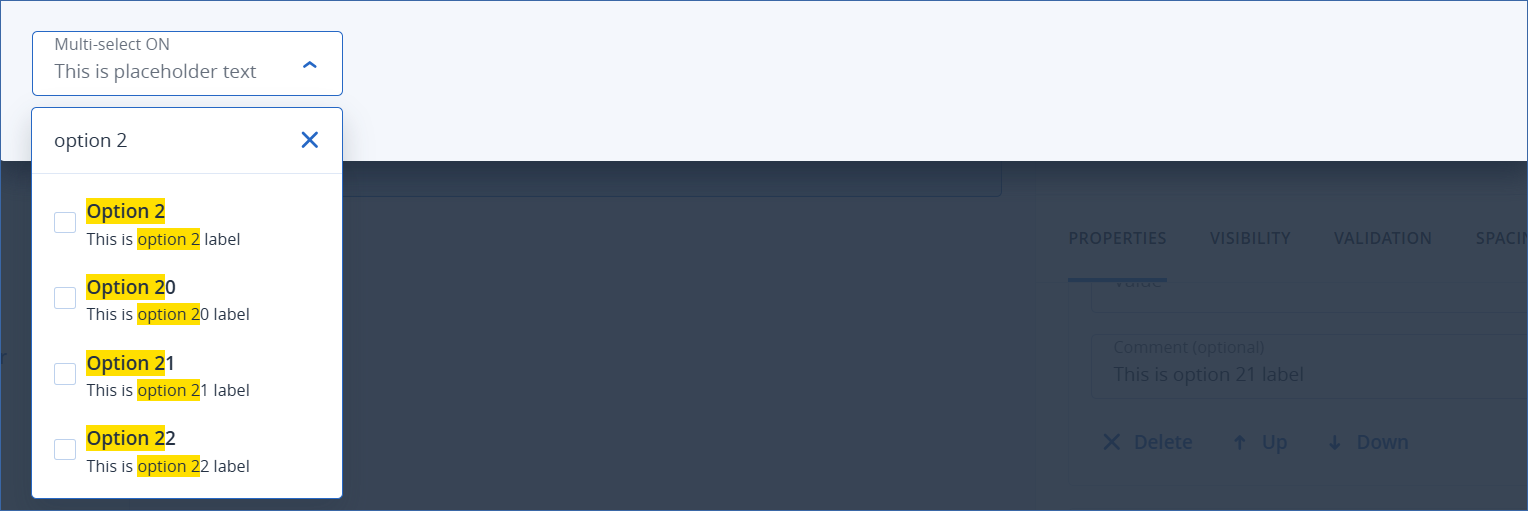
Options section specifies the list of options in the select dropdown. There are two ways to specify the select dropdown options:
Examples
Width and size examples
Note
The text for each element example is Label property text.
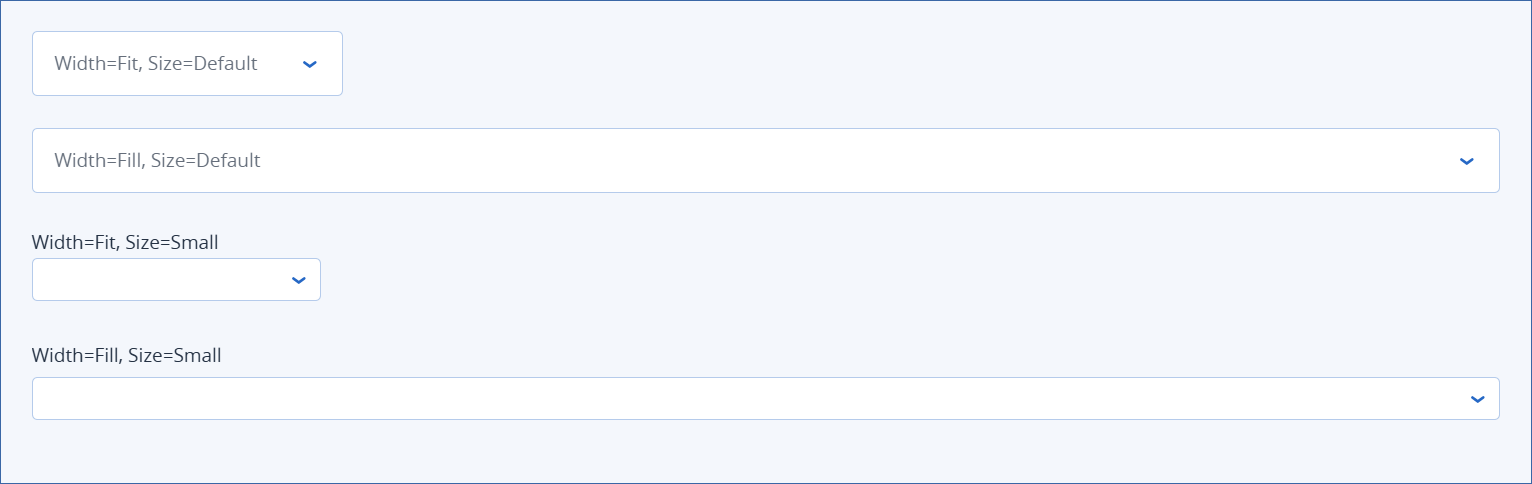
Long label examples